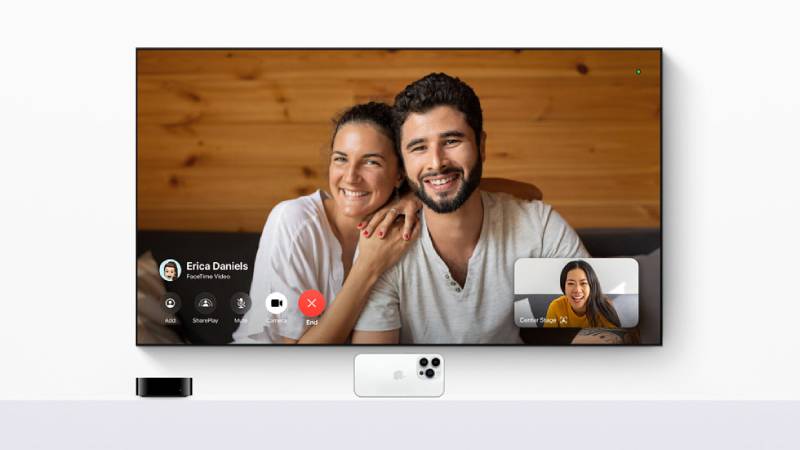The latest version of the tvOS 17 software update allows you to make calls directly from your 2021 Apple TV 4K or newer.
The September update lets you utilise your 2018 or later iPhone or recent iPad as your webcam and shows the person you’re calling on the largest screen in your home. You can transfer calls from your iPad or iPhone to your TV using FaceTime on Apple TV.
Here’s how to FaceTime using your Apple TV 4K of the second generation.
1. Update your Apple TV first. Ensure that tvOS 17 is installed on your Apple TV 4K by going to Settings > System > Software Updates > Update Software. Note: By performing the identical actions on your iPhone or iPad, you can confirm that it is running the most recent software.
2. Setup your iPad or iPhone to act as a webcam. You’ll see a FaceTime icon show up on your Apple TV’s home screen after it has received an update for Apple TV 4K.
- A screen with the text “Continuity Camera” will appear when you tap FaceTime. This makes it possible for your TV to connect to your iPhone or iPad and act as your camera. Your iPhone contact card should show up if you are using the same Wi-Fi as your Apple TV.
- Otherwise, select Users > + Other, and a QR code will show up.
To link your iPhone or iPad to your Apple TV, open the camera app on your device and scan the QR code. - You will be able to see yourself on the large screen after choosing your iPad or iPhone as your continuity camera, provided that the camera on your device is pointed in the direction of your face. When FaceTime is launched on Apple TV, a menu featuring your Contacts and Recent Calls will be visible to the left of the screen.
3. Start a FaceTime call. To place a call, select a contact. You can still use your TV to call your grandma if she hasn’t updated to the newest version of iOS, so don’t worry.
Many different menu options, like Centre Stage, which enables your camera to follow you around so you stay in focus, will be visible on the screen after you start FaceTiming. There are also options for gesture reactions, which enable you add entertaining elements like confetti or a thumbs-up emoji, and portrait mode, which gives the person you’re calling a clearer view of you.
You can choose to switch the call back to the device you are now using as your webcam in the upper right corner of the screen while you are on a call. This is useful if you want to continue your call on your iPad or iPhone while leaving the room where your TV lives.
- 2024 Paris Olympics: How to Watch Tennis and Full Events Schedule - July 27, 2024
- Top 5 Most Respected Countries in Asia in 2024 - July 27, 2024
- Top 5 Health Insurance Stocks to Add to Your Portfolio - July 26, 2024