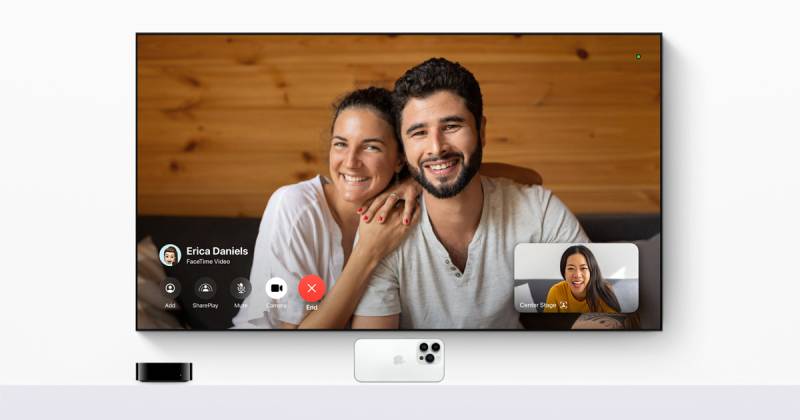You may utilise your iPhone or iPad as the front-facing camera for FaceTime chats on Apple TV with iOS 17 and tvOS 17. This is how it works and how to utilise it.
A new FaceTime app for Apple TV is included in tvOS 17, but in order to use it, you must have an iPad or iPhone running iPadOS 17 or iOS 17 in order. This is due to the Apple TV’s lack of a camera and microphone; hence, during a FaceTime chat, the iPhone or iPad connects wirelessly and acts as the video camera and microphone.
Start a FaceTime Video Call on Apple TV
- The user whose iPhone you want to utilise as the Continuity Camera must first be selected in the FaceTime app on Apple TV.
- On your iPhone, tap the Continuity Camera notice before tapping Accept.
- Next, place your iPhone close to the TV in landscape mode with the back camera pointed in your direction.
- Use your Siri Remote to choose options on the screen while the iPhone camera is in place and streaming to the Apple TV: choose Centre Stage to keep you in the frame as you move around, Portrait to focus in on you and blur the background, and Reactions to allow you to activate screen effects using gestures.
- Select a contact from the contacts list on the side of the TV screen once you are satisfied with the camera setup.
The person who answers your call will appear in fullscreen mode, and the stream from your iPhone camera will be relegated to the corner of the screen.
Additionally, there are screen options to End the call, Start a SharePlay session, Mute the call, and Turn on/Off the Camera while on a call. If you need to walk to another room, you may also handoff a call from the Apple TV to an iOS device, and vice versa.
- Top 5 Health Insurance Stocks to Add to Your Portfolio - July 26, 2024
- 7 Reasons Edamame is Great for Your Health - July 26, 2024
- 2024 Paris Olympics: How Many US Athletes Are Competing? - July 26, 2024