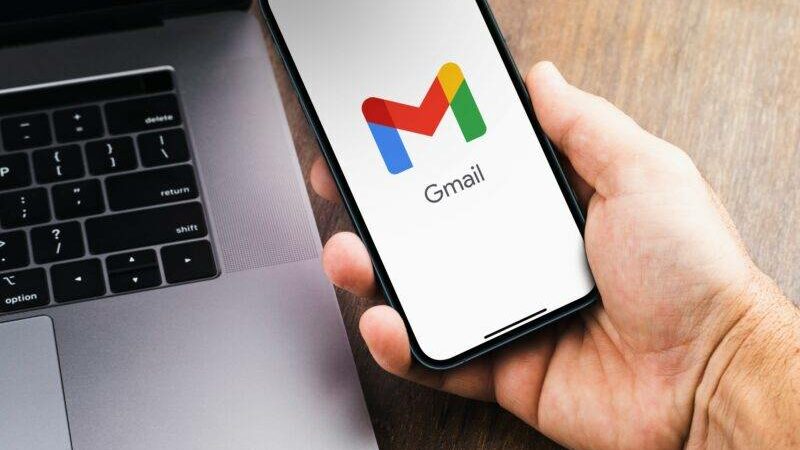You may update your account password on all of your devices, including your iPhone, with Gmail. Change your password with the iPhone Gmail app if you fear you’ve been hacked or simply wish to use a stronger one.
Then, once you’ve changed your password, you’ll need to check in to Gmail (Google) on all of your other devices with the new password. Also, if you haven’t picked a new password yet, take a look at our tutorial on how to make and remember strong passwords.
To change your password, you’ll need to know what it is currently. If you have access to your recovery options, you can easily restore your Gmail password if you have entirely forgotten it.
- On an iPhone, change your Gmail password
- Launch the Gmail app on your iPhone to begin the password change procedure. Then tap your Google profile image in the top-right area of Gmail.
- Select “Manage Your Google Account” from the profile menu.
- Choose the “Security” tab from the tab list at the top of the “Google Account” screen.
- Select “Password” from the “Signing in to Google” option.
- Tap “Next” after entering your current password.
- On the new password screen, type your freshly generated password in the “New Password” area. Then, in the “Confirm New Password” section, type the same password.
- Then select “Change Password” from the drop-down menu.
- Your Gmail account password has been successfully changed, according to a success message. That’s everything there is to it.
- A password manager is the most safe way to keep your new password, so check out our recommendations for the best password managers available.
Latest posts by Priyanka Patil (see all)
- 2025 Oscars: Where and How to Watch the Biggest Night in Hollywood - February 27, 2025
- Alexa Plus: How to Get Amazon’s New AI-Powered Smart Assistant - February 27, 2025
- NCAA DIII Women’s Basketball 2025: Bracket, Schedule & How to Watch - February 27, 2025