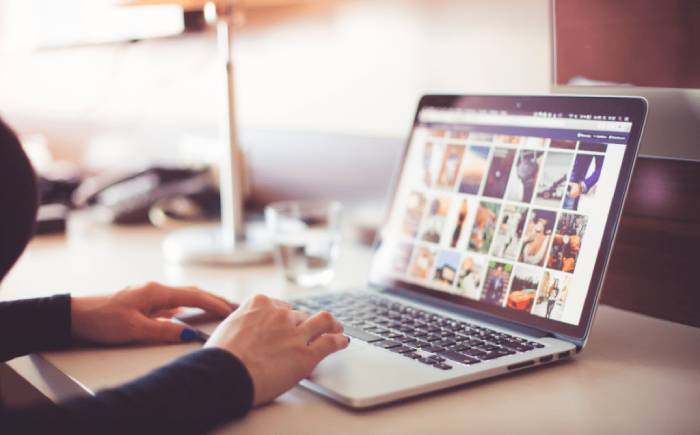PNG is a famous graphic file format that is second only to JPG in terms of use nowadays. It offers a few advantages over JPG and is simple to use because to its widespread support. Here’s everything you need to know about it.
What is a PNG file?
Portable Network Graphics, or PNG, is a high-resolution graphic file format that can be viewed in practically any graphic software, image viewer, or web browser.
The PNG file format is a less well-known alternative to the JPG file. While JPG is the most popular format among consumers, particularly for storing images in digital cameras, PNG is more popular among web designers and is the successor to the now mostly defunct GIF format.
The PNG format’s main properties are listed below.
PNG is the most popular image format on the internet, with many websites using it to render images on their pages.
PNG uses a lossless compression algorithm that results in great image quality, unlike several other file formats, including JPG.
PNG lets you to define a transparent backdrop, which is extremely useful for illustrators and graphic designers. This enables for the placement of asymmetrical images, illustrations, and logos on top of a backdrop colour.
PNG images do not support looping animations, unlike the older GIF format (which is also lossless).
What is the best way to open PNG files?
PNG files may be viewed and used in a variety of ways since they are a common standard file format that is supported by nearly every major web browser, file viewer, graphic and photo programme for Windows and Mac.
That implies that if you wish to examine a PNG file, you can just double-click it and it will open in your computer’s default viewer. Drag a PNG file into any web browser to view it (or use CTRL + O to browse for the file and then open it in a browser).
The list of tools that can open and display PNG files is nearly unlimited, however here are a few examples:
Microsoft Paint (included with Windows)
Adobe Photoshop
IrfanView
FastStone Image Viewer
XnView
What is the best way to convert PNG files?
While the PNG format is widespread enough that using, reading, and sharing it in that format should be simple, you may want to convert it to another format on occasion. A JPG version of the same photograph, for example, can be much smaller, making it easier to share.
The good news is that practically every graphics application that can display a PNG file can convert it to a different format, such as JPG, and they all work in the same way. For example, here’s how to use Microsoft Paint to convert a PNG file:
1. Open the PNG file you want to convert in Paint.
2. Select File, Save As, and the format you wish to convert the image to, such as JPG, from the File menu.
3. Give the file a name and save it.
Convertio, a free online file converter, is another option. To use Convertio, follow these steps:
1. Select your PNG file by clicking Choose Files.
2. Select the file type you wish to convert it to from the menu bar to the right of to (such as JPG).
3. Press the Convert button.
4. The file will be done in a few moments. Save the file to your computer by clicking Download.
- Top 5 Ottawa-Based IT Companies You Should Know - April 25, 2024
- Which Companies Are Set to Join the Trillion-Dollar Group in 2024? The Top 3 Predictions - April 25, 2024
- Top 5 Jobs in Remote Regulation - April 25, 2024